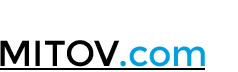Firemonkey VCL Installers
Firemonkey and VCL, Current Version Installers
Click on the link bellow to begin the download!
Current Version:
Installer for AnimationLab:
[maxbutton id=”3″]
Installer for ControlLab:
[maxbutton id=”4″]
Installer for MegaLab:
[maxbutton id=”5″]
Installer for SignalLab:
[maxbutton id=”6″]
Installer for VideoLab
[maxbutton id=”7″]
Installer for AudioLab
[maxbutton id=”8″]
Installer for LogicLab
[maxbutton id=”9″]
Installer for VisionLab
[maxbutton id=”10″]
Installer for PlotLab
[maxbutton id=”11″]
Installer for InstrumentLab
[maxbutton id=”12″]
Installer for IntelligenceLab
[maxbutton id=”13″]
Installer for BasicVideo
[maxbutton id=”14″]
Installer for CommunicationLab
[maxbutton id=”15″]
Installer for BasicAudio
[maxbutton id=”16″]
Installer for OpenWire
[maxbutton id=”17″]
Installer for OpenWire Live Bindings
[maxbutton id=”18″]
Installer for IGDI+
[maxbutton id=”19″]
Installer for Mitov-Runtime
[maxbutton id=”20″]
Removal & Uninstallation
Once you have downloaded and un-zipped the installer and done your install, you may want to remove the software to upgrade to a new version. The method of removing will depend on how you originally installed it. If you ran an installation executable file you will be able to use the Program Un-install from the Control Panel on Windows 7/8 to do this or the Add/ Remove Application on prior versions. If you un-zipped the software direct from the zip archive you can simply delete the folder to which you un-zipped the contents to. Remember to close all development IDEs before performing any such removal.
Here is also a tutorial on how to uninstall Windows software, in case you decide to uninstall:
Legacy XE2 Update4 Hotfix1 Installers
Click on the link bellow to begin the download!
INSTALLER FOR OpenWire Editor:
[maxbutton id=”46″]
Removal & Uninstallation
Once you have downloaded and un-zipped the installer and done your install, you may want to remove the software to upgrade to a new version. The method of removing will depend on how you originally installed it. If you ran an installation executable file you will be able to use the Program Un-install from the Control Panel on Windows 7/8 to do this or the Add/ Remove Application on prior versions. If you un-zipped the software direct from the zip archive you can simply delete the folder to which you un-zipped the contents to. Remember to close all development IDEs before performing any such removal.
Here is also a tutorial on how to uninstall Windows software, in case you decide to uninstall:
Legacy RAD Studio 2010 to XE Installers
Click on the link bellow to begin the download!
INSTALLER FOR OpenWire Editor:
[maxbutton id=”47″]Removal & Uninstallation
Once you have downloaded and un-zipped the installer and done your install, you may want to remove the software to upgrade to a new version. The method of removing will depend on how you originally installed it. If you ran an installation executable file you will be able to use the Program Un-install from the Control Panel on Windows 7/8 to do this or the Add/ Remove Application on prior versions. If you un-zipped the software direct from the zip archive you can simply delete the folder to which you un-zipped the contents to. Remember to close all development IDEs before performing any such removal.
Here is also a tutorial on how to uninstall Windows software, in case you decide to uninstall:
Note: All individual LabPack products are sold either with source code or without source code. Also, you may purchase an upgrade from the version without to the version with source code.
All orders are placed safely using  Secure Server.
Secure Server.
See Also: Free Downloads
[otw_is sidebar=otw-sidebar-1]