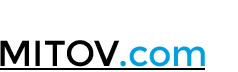All Downloads
Windows Application, Current Version Installers
Click on the link bellow to begin the download!
Current Version:
Installer for OpenWire Studio:
[maxbutton id=”1″]
Installer for OpenWire Studio:
[maxbutton id=”2″]
Removal & Uninstallation
Once you have downloaded and un-zipped the installer and done your install, you may want to remove the software to upgrade to a new version. The method of removing will depend on how you originally installed it. If you ran an installation executable file you will be able to use the Program Un-install from the Control Panel on Windows 7/8 to do this or the Add/ Remove Application on prior versions. If you un-zipped the software direct from the zip archive you can simply delete the folder to which you un-zipped the contents to. Remember to close all development IDEs before performing any such removal.
Here is also a tutorial on how to uninstall Windows software, in case you decide to uninstall:
Firemonkey and VCL, Current Version Installers
Click on the link bellow to begin the download!
Current Version:
Installer for AnimationLab:
[maxbutton id=”3″]
Installer for ControlLab:
[maxbutton id=”4″]
Installer for MegaLab:
[maxbutton id=”5″]
Installer for SignalLab:
[maxbutton id=”6″]
Installer for VideoLab
[maxbutton id=”7″]
Installer for AudioLab
[maxbutton id=”8″]
Installer for LogicLab
[maxbutton id=”9″]
Installer for VisionLab
[maxbutton id=”10″]
Installer for PlotLab
[maxbutton id=”11″]
Installer for InstrumentLab
[maxbutton id=”12″]
Installer for IntelligenceLab
[maxbutton id=”13″]
Installer for BasicVideo
[maxbutton id=”14″]
Installer for CommunicationLab
[maxbutton id=”15″]
Installer for BasicAudio
[maxbutton id=”16″]
Installer for OpenWire
[maxbutton id=”17″]
Installer for OpenWire Live Bindings
[maxbutton id=”18″]
Installer for IGDI+
[maxbutton id=”19″]
Installer for Mitov-Runtime
[maxbutton id=”20″]
Removal & Uninstallation
Once you have downloaded and un-zipped the installer and done your install, you may want to remove the software to upgrade to a new version. The method of removing will depend on how you originally installed it. If you ran an installation executable file you will be able to use the Program Un-install from the Control Panel on Windows 7/8 to do this or the Add/ Remove Application on prior versions. If you un-zipped the software direct from the zip archive you can simply delete the folder to which you un-zipped the contents to. Remember to close all development IDEs before performing any such removal.
Here is also a tutorial on how to uninstall Windows software, in case you decide to uninstall:
Firemonkey and VCL, Legacy XE2 Update4 Hotfix1 Installers
Click on the link bellow to begin the download!
[maxbutton id=”46″ ]
Removal & Uninstallation
Once you have downloaded and un-zipped the installer and done your install, you may want to remove the software to upgrade to a new version. The method of removing will depend on how you originally installed it. If you ran an installation executable file you will be able to use the Program Un-install from the Control Panel on Windows 7/8 to do this or the Add/ Remove Application on prior versions. If you un-zipped the software direct from the zip archive you can simply delete the folder to which you un-zipped the contents to. Remember to close all development IDEs before performing any such removal.
Here is also a tutorial on how to uninstall Windows software, in case you decide to uninstall:
Firemonkey and VCL, Legacy RAD Studio 2010 to XE Installers
Click on the link bellow to begin the download!
[maxbutton id=”47″]
Removal & Uninstallation
Once you have downloaded and un-zipped the installer and done your install, you may want to remove the software to upgrade to a new version. The method of removing will depend on how you originally installed it. If you ran an installation executable file you will be able to use the Program Un-install from the Control Panel on Windows 7/8 to do this or the Add/ Remove Application on prior versions. If you un-zipped the software direct from the zip archive you can simply delete the folder to which you un-zipped the contents to. Remember to close all development IDEs before performing any such removal.
Here is also a tutorial on how to uninstall Windows software, in case you decide to uninstall:
Legacy Firemonkey and VCL, Legacy Delphi/C++ Builder XE8 to 10.1 Berlin Installers
Click on the link bellow to begin the download!
Installer for AnimationLab:
[maxbutton id=”48″]Installer for SignalLab:
[maxbutton id=”49″]Installer for VideoLab:
[maxbutton id=”50″]Installer for AudioLab:
[maxbutton id=”51″]Installer for LogicLab:
[maxbutton id=”52″]Installer for VisionLab:
[maxbutton id=”53″]Installer for PlotLab:
[maxbutton id=”54″]Installer for InstrumentLab:
[maxbutton id=”55″]Installer for IntelligenceLab:
[maxbutton id=”56″]Installer for BasicVideo:
[maxbutton id=”57″]Installer for CommunicationLab:
[maxbutton id=”58″]Installer for BasicAudio:
[maxbutton id=”59″]Installer for OpenWire:
[maxbutton id=”60″]Installer for OpenWire Live Bindings:
[maxbutton id=”61″]Installer for Mitov-Runtime:
[maxbutton id=”62″]
Removal & Uninstallation
Once you have downloaded and un-zipped the installer and done your install, you may want to remove the software to upgrade to a new version. The method of removing will depend on how you originally installed it. If you ran an installation executable file you will be able to use the Program Un-install from the Control Panel on Windows 7/8 to do this or the Add/ Remove Application on prior versions. If you un-zipped the software direct from the zip archive you can simply delete the folder to which you un-zipped the contents to. Remember to close all development IDEs before performing any such removal.
Here is also a tutorial on how to uninstall Windows software, in case you decide to uninstall:
Legacy Firemonkey and VCL, Legacy Version XE7 Installers
Click on the link bellow to begin the download!
Current Version:
Installer for AnimationLab:
[maxbutton id=”63″]
Installer for SignalLab:
[maxbutton id=”64″]
Installer for VideoLab:
[maxbutton id=”65″]
Installer for AudioLab:
[maxbutton id=”66″]
Installer for LogicLab:
[maxbutton id=”67″]
Installer for VisionLab :
[maxbutton id=”68″]
Installer for PlotLab:
[maxbutton id=”69″]
Installer for InstrumentLab:
[maxbutton id=”70″]
Installer for IntelligenceLab:
[maxbutton id=”71″]
Installer for BasicVideo:
[maxbutton id=”72″]
Installer for CommunicationLab:
[maxbutton id=”73″]
Installer for BasicAudio:
[maxbutton id=”74″]
Installer for OpenWire:
[maxbutton id=”75″]
Installer for OpenWire Live Bindings:
[maxbutton id=”76″]
Installer for Mitov-Runtime:
[maxbutton id=”77″]
Removal & Uninstallation
Once you have downloaded and un-zipped the installer and done your install, you may want to remove the software to upgrade to a new version. The method of removing will depend on how you originally installed it. If you ran an installation executable file you will be able to use the Program Un-install from the Control Panel on Windows 7/8 to do this or the Add/ Remove Application on prior versions. If you un-zipped the software direct from the zip archive you can simply delete the folder to which you un-zipped the contents to. Remember to close all development IDEs before performing any such removal.
Here is also a tutorial on how to uninstall Windows software, in case you decide to uninstall:
Legacy Firemonkey and VCL, Legacy XE6 Installers
Click on the link bellow to begin the download!
Current Version:
Installer for AnimationLab:
[maxbutton id=”78″]
Installer for SignalLab:
[maxbutton id=”79″]
Installer for VideoLab:
[maxbutton id=”80″]
Installer for AudioLab:
[maxbutton id=”81″]
Installer for LogicLab:
[maxbutton id=”82″]
Installer for VisionLab:
[maxbutton id=”83″]
Installer for PlotLab:
[maxbutton id=”84″]
Installer for InstrumentLab:
[maxbutton id=”85″]
Installer for IntelligenceLab:
[maxbutton id=”86″]
Installer for BasicVideo:
[maxbutton id=”87″]
Installer for BasicAudio:
[maxbutton id=”88″]
Installer for OpenWire:
[maxbutton id=”89″]
Installer for OpenWire Live Bindings:
[maxbutton id=”90″]
Installer for Mitov-Runtime:
[maxbutton id=”91″]
Removal & Uninstallation
Once you have downloaded and un-zipped the installer and done your install, you may want to remove the software to upgrade to a new version. The method of removing will depend on how you originally installed it. If you ran an installation executable file you will be able to use the Program Un-install from the Control Panel on Windows 7/8 to do this or the Add/ Remove Application on prior versions. If you un-zipped the software direct from the zip archive you can simply delete the folder to which you un-zipped the contents to. Remember to close all development IDEs before performing any such removal.
Here is also a tutorial on how to uninstall Windows software, in case you decide to uninstall:
Legacy Firemonkey and VCL, Legacy Firemonkey and VCL, RAD Studio XE2 Installers
Click on the link bellow to begin the download!
Current Version:
Installer for SignalLab:
[maxbutton id=”92″]
Installer for VideoLab:
[maxbutton id=”93″]
Installer for AudioLab:
[maxbutton id=”94″]
Installer for VisionLab:
[maxbutton id=”95″]
Installer for PlotLab:
[maxbutton id=”96″]
Installer for InstrumentLab:
[maxbutton id=”97″]
Installer for IntelligenceLab:
[maxbutton id=”98″]
Installer for BasicVideo:
[maxbutton id=”99″]
Installer for BasicAudio:
[maxbutton id=”100″]
Installer for OpenWire:
[maxbutton id=”101″]
Installer for OpenWire Live Bindings:
[maxbutton id=”102″]
Removal & Uninstallation
Once you have downloaded and un-zipped the installer and done your install, you may want to remove the software to upgrade to a new version. The method of removing will depend on how you originally installed it. If you ran an installation executable file you will be able to use the Program Un-install from the Control Panel on Windows 7/8 to do this or the Add/ Remove Application on prior versions. If you un-zipped the software direct from the zip archive you can simply delete the folder to which you un-zipped the contents to. Remember to close all development IDEs before performing any such removal.
Here is also a tutorial on how to uninstall Windows software, in case you decide to uninstall:
Legacy Firemonkey and VCL, Legacy XE2 Update4 Hotfix1 Installers
Click on the link bellow to begin the download!
Current Version:
Installer for SignalLab:
[maxbutton id=”103″]
Installer for VideoLab:
[maxbutton id=”104″]
Installer for AudioLab:
[maxbutton id=”105″]
Installer for VisionLab:
[maxbutton id=”106″]
Installer for PlotLab:
[maxbutton id=”107″]
Installer for InstrumentLab:
[maxbutton id=”108″]
Installer for IntelligenceLab:
[maxbutton id=”109″]
Installer for BasicVideo:
[maxbutton id=”110″]
Installer for BasicAudio:
[maxbutton id=”111″]
Installer for OpenWire Live Bindings:
[maxbutton id=”112″]
Removal & Uninstallation
Once you have downloaded and un-zipped the installer and done your install, you may want to remove the software to upgrade to a new version. The method of removing will depend on how you originally installed it. If you ran an installation executable file you will be able to use the Program Un-install from the Control Panel on Windows 7/8 to do this or the Add/ Remove Application on prior versions. If you un-zipped the software direct from the zip archive you can simply delete the folder to which you un-zipped the contents to. Remember to close all development IDEs before performing any such removal.
Here is also a tutorial on how to uninstall Windows software, in case you decide to uninstall:
Legacy Firemonkey and VCL, Legacy XE4 - XE5 Installers
This is the versions of the installer for XE4 – XE5
Click on the link bellow to begin the download!
Current Version:
Installer for AnimationLab:
[maxbutton id=”113″]
Installer for SignalLab:
[maxbutton id=”114″]
Installer for VideoLab:
[maxbutton id=”115″]
Installer for AudioLab:
[maxbutton id=”116″]
Installer for LogicLab :
[maxbutton id=”117″]
Installer for VisionLab:
[maxbutton id=”118″]
Installer for PlotLab:
[maxbutton id=”119″]
Installer for InstrumentLab:
[maxbutton id=”120″]
Installer for IntelligenceLab:
[maxbutton id=”121″]
Installer for BasicVideo:
[maxbutton id=”122″]
Installer for BasicAudio:
[maxbutton id=”123″]
Installer for OpenWire:
[maxbutton id=”124″]
Installer for OpenWire Live Bindings:
[maxbutton id=”125″]
Installer for Mitov-Runtime:
[maxbutton id=”126″]
Removal & Uninstallation
Once you have downloaded and un-zipped the installer and done your install, you may want to remove the software to upgrade to a new version. The method of removing will depend on how you originally installed it. If you ran an installation executable file you will be able to use the Program Un-install from the Control Panel on Windows 7/8 to do this or the Add/ Remove Application on prior versions. If you un-zipped the software direct from the zip archive you can simply delete the folder to which you un-zipped the contents to. Remember to close all development IDEs before performing any such removal.
Here is also a tutorial on how to uninstall Windows software, in case you decide to uninstall:
Legacy Firemonkey and VCL, Legacy XE3 Installers
This is the versions of the installer up until XE3
Click on the link bellow to begin the download!
Current Version:
Installer for AnimationLab:
[maxbutton id=”127″]
Installer for SignalLab:
[maxbutton id=”128″]
Installer for VideoLab:
[maxbutton id=”129″]
Installer for AudioLab:
[maxbutton id=”130″]
Installer for LogicLab:
[maxbutton id=”131″]
Installer for VisionLab:
[maxbutton id=”132″]
Installer for PlotLab:
[maxbutton id=”133″]
Installer for InstrumentLab:
[maxbutton id=”134″]
Installer for IntelligenceLab:
[maxbutton id=”135″]
Installer for BasicVideo:
[maxbutton id=”136″]
Installer for BasicAudio:
[maxbutton id=”137″]
Installer for OpenWire:
[maxbutton id=”138″]
Installer for OpenWire Live Bindings:
[maxbutton id=”139″]
Removal & Uninstallation
Once you have downloaded and un-zipped the installer and done your install, you may want to remove the software to upgrade to a new version. The method of removing will depend on how you originally installed it. If you ran an installation executable file you will be able to use the Program Un-install from the Control Panel on Windows 7/8 to do this or the Add/ Remove Application on prior versions. If you un-zipped the software direct from the zip archive you can simply delete the folder to which you un-zipped the contents to. Remember to close all development IDEs before performing any such removal.
Here is also a tutorial on how to uninstall Windows software, in case you decide to uninstall:
Legacy Firemonkey and VCL, Legacy RAD Studio 2010 to XE Installers
Click on the link bellow to begin the download!
Current Version:
Installer for SignalLab:
[maxbutton id=”140″]
Installer for VideoLab:
[maxbutton id=”141″]
Installer for AudioLab:
[maxbutton id=”142″]
Installer for VisionLab:
[maxbutton id=”143″]
Installer for PlotLab:
[maxbutton id=”144″]
Installer for InstrumentLab:
[maxbutton id=”145″]
Installer for IntelligenceLab:
[maxbutton id=”146″]
Installer for BasicVideo:
[maxbutton id=”147″]
Installer for BasicAudio:
[maxbutton id=”148″]
Installer for OpenWire:
[maxbutton id=”149″]
Installer for OpenWire Live Bindings:
[maxbutton id=”150″]
Removal & Uninstallation
Once you have downloaded and un-zipped the installer and done your install, you may want to remove the software to upgrade to a new version. The method of removing will depend on how you originally installed it. If you ran an installation executable file you will be able to use the Program Un-install from the Control Panel on Windows 7/8 to do this or the Add/ Remove Application on prior versions. If you un-zipped the software direct from the zip archive you can simply delete the folder to which you un-zipped the contents to. Remember to close all development IDEs before performing any such removal.
Here is also a tutorial on how to uninstall Windows software, in case you decide to uninstall:
Legacy Firemonkey and VCL, Legacy Delphi/C++ Builder 5 to 2009 Installers
These installers are for older versions of Delphi and C++ Builder, from D5 through 2009.
Click on the link bellow to begin the download!
Current Version:
Installer for SignalLab:
[maxbutton id=”151″]
Installer for VideoLab:
[maxbutton id=”152″]
Installer for AudioLab:
[maxbutton id=”153″]
Installer for VisionLab:
[maxbutton id=”154″]
Installer for PlotLab:
[maxbutton id=”155″]
Installer for InstrumentLab:
[maxbutton id=”156″]
Installer for IntelligenceLab:
[maxbutton id=”157″]
Installer for BasicVideo:
[maxbutton id=”158″]
Installer for BasicAudio:
[maxbutton id=”159″]
Installer for OpenWire:
[maxbutton id=”160″]
Removal & Uninstallation
Once you have downloaded and un-zipped the installer and done your install, you may want to remove the software to upgrade to a new version. The method of removing will depend on how you originally installed it. If you ran an installation executable file you will be able to use the Program Un-install from the Control Panel on Windows 7/8 to do this or the Add/ Remove Application on prior versions. If you un-zipped the software direct from the zip archive you can simply delete the folder to which you un-zipped the contents to. Remember to close all development IDEs before performing any such removal.
Here is also a tutorial on how to uninstall Windows software, in case you decide to uninstall:
Visual C++, Current Version Installers
Click on the link bellow to begin the download!
Current Version:
Installer for ControlLab:
[maxbutton id=”21″]Installer for SignalLab:
[maxbutton id=”22″]Installer for VideoLab:
[maxbutton id=”23″]
Installer for AudioLab:
[maxbutton id=”24″]
Installer for LogicLab:
[maxbutton id=”25″]
Installer for VisionLab:
[maxbutton id=”26″]
Installer for PlotLab:
[maxbutton id=”27″]
Installer for InstrumentLab:
[maxbutton id=”28″]
Installer for IntelligenceLab:
[maxbutton id=”29″]
Installer for BasicVideo :
[maxbutton id=”30″]
Installer for CommunicationLab:
[maxbutton id=”31″]
Installer for BasicAudio:
[maxbutton id=”32″]
Removal & Uninstallation
Once you have downloaded and un-zipped the installer and done your install, you may want to remove the software to upgrade to a new version. The method of removing will depend on how you originally installed it. If you ran an installation executable file you will be able to use the Program Un-install from the Control Panel on Windows 7/8 to do this or the Add/ Remove Application on prior versions. If you un-zipped the software direct from the zip archive you can simply delete the folder to which you un-zipped the contents to. Remember to close all development IDEs before performing any such removal.
Here is also a tutorial on how to uninstall Windows software, in case you decide to uninstall:
.NET, Latest .NET Visual Studio 2010 - 2017 Installers
Click on the link bellow to begin the download!
Latest .NET Version Visual Studio 2010 – 2017
Installer for ControlLab:
[maxbutton id=”33″]Installer for MegaLab :
[maxbutton id=”34″]Installer for SignalLab:
[maxbutton id=”35″]Installer for VideoLab :
[maxbutton id=”36″]Installer for AudioLab:
[maxbutton id=”37″]Installer for LogicLab:
[maxbutton id=”38″]Installer for VisionLab:
[maxbutton id=”39″]Installer for PlotLab:
[maxbutton id=”40″]Installer for InstrumentLab:
[maxbutton id=”41″]Installer for IntelligenceLab:
[maxbutton id=”42″]Installer for BasicVideo:
[maxbutton id=”43″]Installer for CommunicationLab:
[maxbutton id=”44″]Installer for BasicAudio:
[maxbutton id=”45″]
Removal & Uninstallation
Once you have downloaded and un-zipped the installer and done your install, you may want to remove the software to upgrade to a new version. The method of removing will depend on how you originally installed it. If you ran an installation executable file you will be able to use the Program Un-install from the Control Panel on Windows 7/8 to do this or the Add/ Remove Application on prior versions. If you un-zipped the software direct from the zip archive you can simply delete the folder to which you un-zipped the contents to. Remember to close all development IDEs before performing any such removal.
Here is also a tutorial on how to uninstall Windows software, in case you decide to uninstall:
[otw_is sidebar=otw-sidebar-1]